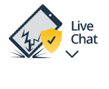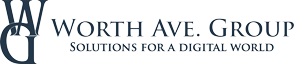Register
Worth Ave. Group - Providing peace of mind to consumers for over 50 years.
Netflix: 10 Hacks, Tips, and Tricks for a Better Streaming Experience
Posted:
May 08, 2023
Categories:
General
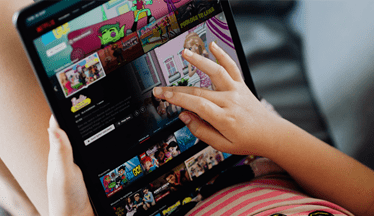
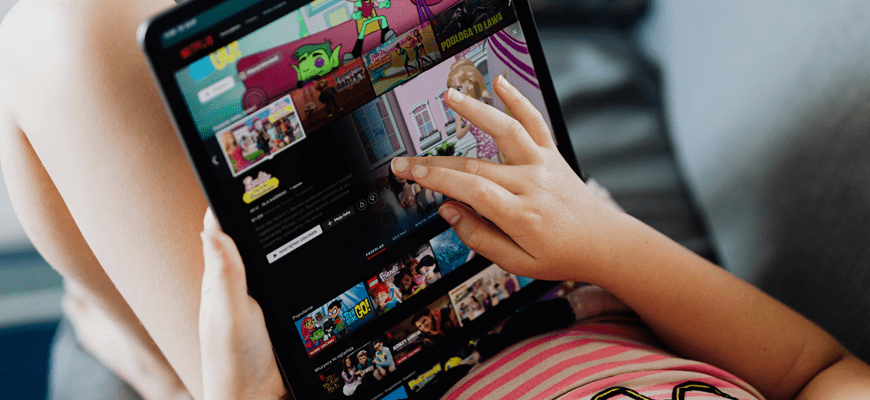
We all love Netflix for its vast selection of shows and movies, but are you getting the most out of your subscription? If you have a hard time finding something that matches your taste or want to make your viewing experience more enjoyable, it’s time to shake up your streaming routine. Here are 10 hacks, tips, and tricks to improve your Netflix experience and take full advantage of everything this streaming giant has to offer, whether you prefer streaming on your laptop, tablet, phone, or smart TV.
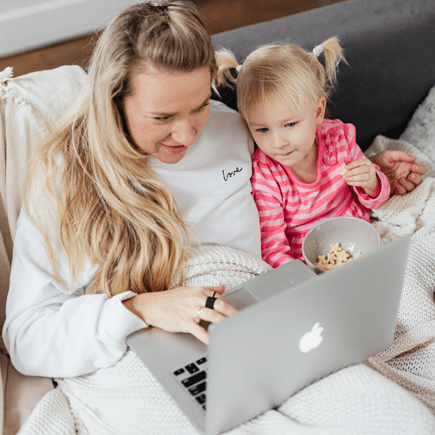
1. Create separate profiles
If you are sharing your Netflix account with others, and you all like to watch different things, profiles are your solution. In other words, if you’re a sci-fi fan but your partner is into romantic comedies, you can create separate profiles to get recommendations tailored to your tastes and avoid the frustration of wading through content that’s not relevant to you. And let’s not forget about the kids. If you have little ones, you can set up a separate profile for them with age-appropriate content and parental controls. Netflix allows you to create up to five profiles, and to do this, go to your account settings and select "Manage profiles." From there, you can add, edit, or delete profiles as needed.
2. Use the "My List" feature
Don’t you hate it when you forget the name of a show or movie you were interested in watching? Use the "My List" feature. "My List" is a feature on Netflix that allows you to save titles you want to watch later. You can add titles to your list by clicking on the "Add to My List" button, and they will be there waiting for you when you’re ready to watch them. This feature can help you keep track of the movies and shows you may have come across but don’t have time to watch at the moment or of those titles your friend recommended to you.
3. Discover hidden categories
Did you know that Netflix has thousands of hidden categories not readily visible on the main page? These categories range from "90-Minute Movies" to "Alien Sci-Fi" to "K-dramas for Beginners", enabling you to narrow your search and find movies and shows that match your interests more closely. You can unlock them by using secret codes you can find on sites like Netflix Codes or What’s on Netflix. To access these categories, type http://www.netflix.com/browse/genre/ into your browser, followed by the code for the category you want to explore. For example, code 869 takes you to the "Dark Comedies" category (http://www.netflix.com/browse/genre/869).
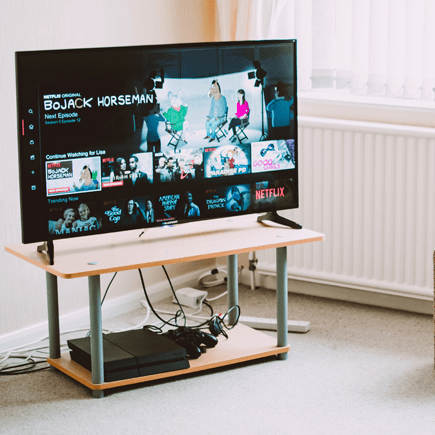
4. Use keyboard shortcuts
If you’re watching Netflix on your laptop, keyboard shortcuts can save you a lot of time and improve your viewing experience. Instead of reaching for your mouse, you can use your keyboard to pause, play, skip, or control the volume. Here are some helpful keyboard shortcuts to try:
- Press Spacebar or Enter to play/pause.
- Press F to open full-screen mode.
- Press Esc to exit full-screen mode.
- Press the left arrow key to rewind 10 seconds.
- Press the right arrow key to fast forward 10 seconds.
- Press M to mute and unmute.
- Press S to skip the intro.
5. Download content to watch offline
Got a long flight or road trip ahead? You can download several movies or episodes of your favorite show on your smartphone or tablet before you hit the road and watch them on the go without an internet connection. Of course, you can do this only on mobile devices and through the Netflix app. Go to the show or movie you want to watch offline, and click the "Download" icon (which looks like a downward arrow) next to it. But keep in mind that not all movies and shows are available for download and that downloaded titles expire after a certain period of time.
6. Watch with friends and family online
Are you looking for a fun way to spend time with friends or family members who are far away? Then, watch Netflix together with the help of third-party extensions, such as Teleparty (formerly Netflix Party), provided that you all have separate Netflix accounts. Teleparty is a free browser extension that enables you to watch movies or shows with other people from different locations. It works with Google Chrome, Microsoft Edge, and Opera. This handy tool synchronizes your video playback and lets you chat in real time, making you feel you are all watching together in the same room.
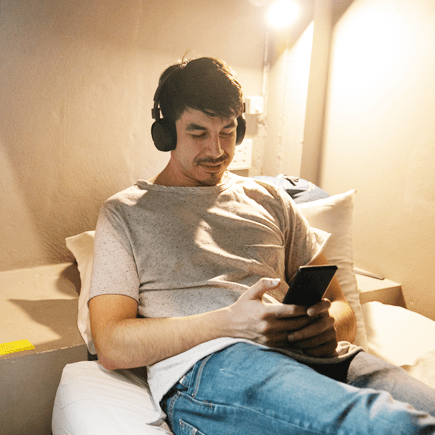
7. Control autoplay
While some users find Netflix’s autoplay feature helpful for discovering new content, others think it is incredibly annoying. If you’re among those who don’t like this feature, you would be happy to hear that you have the option to turn it off. To do this, go to your account settings and select "Playback settings." From there, uncheck the box next to "Autoplay previews while browsing on all devices." You don’t want Netflix to automatically play the next episode of the shows you’re watching? Uncheck the box next to "Autoplay next episode in a series on all devices."
8. Customize subtitles
Do you love to watch foreign films or shows on Netflix but don’t like the default subtitles? Then, customize them to your liking. You can change the font, color, size, and even the background of your subtitles. To customize the look of your subtitles, go to your account settings, select "Subtitle appearance," and choose your preferred options. So, next time you’re watching a Spanish crime drama or German sci-fi thriller, give your eyes a break and make those subtitles your own.
9. Manage the "Continue Watching" row and "Viewing Activity"
Have you ever started watching a movie or show on Netflix only to lose interest and never finish it? If so, you may have noticed that the unfinished content remains in your "Continue Watching" row, cluttering up your Netflix homepage. Fortunately, you can remove content from the "Continue Watching" row with just a few clicks:
- On your laptop, place your cursor over a title in your "Continue Watching" row and select "Remove from row."
- On your TV, go to the details page of a show or movie in the "Continue Watching" row and select "Remove from Continue Watching."
- On your smartphone or tablet, tap Menu for a title in the "Continue Watching" row and select "Remove from row."
Note that removing a title from the "Continue Watching" row doesn’t delete it from your viewing history. If, for some reason, you want to delete a title from
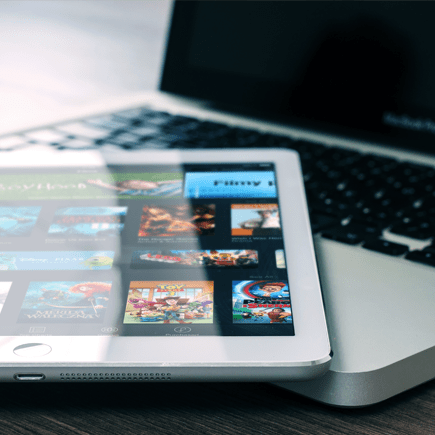
10. Rate titles to improve recommendations
Finally, don’t forget to rate titles on Netflix to get the best possible recommendations. When you rate the content you watch, you provide valuable feedback to the platform, helping it better understand your preferences. You can rate titles by clicking the thumbs up or thumbs down button. The more you rate, the better Netflix’s recommendations become. For example, if you rate several horror movies highly, Netflix will suggest more similar horrors for you to watch. So, the next time you finish a show or movie, take a moment to let Netflix know if you liked it or not.

Now that you know how to enhance your Netflix streaming experience, consider protecting your devices from everyday accidents with device insurance so you can enjoy your favorite shows and movies without worrying about costly repairs or replacements. Whether you accidentally crack your phone screen while watching a movie, drop and damage your tablet while binge-watching your favorite show, or spill soda on your laptop during a movie night, device insurance has got you covered. So, get a free device insurance quote today, protect your devices, and keep streaming movies and shows worry-free!