Register
Worth Ave. Group - Providing peace of mind to consumers for over 50 years.
Chromebook vs. Laptop: What's the difference?
Posted:
November 15, 2022
Categories:
General

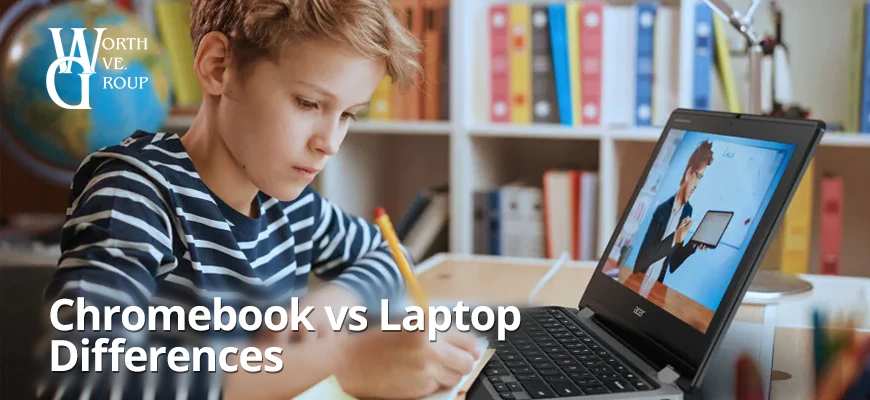
At first glance, a Chromebook and a regular laptop may look similar. After all, Chromebooks are technically laptops too. But, at the same time, these devices are very different. So, what’s the difference between a Chromebook and a laptop? We break down for you how a Chromebook differs from other laptops, so you can make an informed decision and choose the ideal device, whether for you, your kids, your school, or your business.
Differences between a Chromebook and a laptop
| Device | Chromebook | Laptop |
|---|---|---|
| Operating system | ChromeOS | Windows, macOS, Linux |
| Web browser | Google Chrome | All web browsers |
| Apps and software | Web apps from Chrome Web Store, Android apps from Google Play Store, Linux apps | Almost all apps and software programs |
| Storage Space | Cloud storage/limited local storage | Internal hard drive or SSD/cloud storage |
| Security | Built-in virus protection | Antivirus software |
| Battery life | On average 8-12 hours | Depends on the model and how the laptops is used, typically 2-6 hours |
| Portability | Usually thin, lightweight, highly portable | Different sizes and weights, some models more portable than others |
| Affordability | Very affordable | Prices vary from one model to another |
As you can see, many crucial characteristics set Chromebooks apart from other laptops, so let’s take a closer look at some of the main differences.
 Operating system
Operating system
Chromebooks: ChromeOS
Laptops: Windows, macOS, Linux
The essential difference between Chromebooks and traditional laptops is their operating system. A Chromebook runs on Google’s operating system known as ChromeOS, while a laptop typically uses one of the three most popular operating systems, Windows, macOS, or Linux. ChromeOS is based on the Linux operating system, and Chromebooks are designed to be used primarily with an Internet connection. Since ChromeOS is a simple operating system compared to the more complex Windows and macOS, Chromebooks boot up much faster than Windows laptops or MacBooks, which is one of their advantages. Besides being known as easy to use, ChromeOS also downloads and installs updates automatically.
 Web browser
Web browser
Chromebooks: Google Chrome
Laptops: All browsers
Chromebooks use the Google Chrome web browser as their primary user interface. And Google Chrome is the main component of ChromeOS, serving as the web app platform. While it’s possible to install and use some other web browsers on a Chromebook, the pre-installed Google Chrome browser is, without question, the best option for Chromebooks since it’s the basis of their operating system. Plus, you can install many useful extensions to increase its functionality. On the other hand, when it comes to other laptops and web browsers, you have many options. Depending on your preferences and needs, you can choose any web browser, such as Google Chrome, Mozilla Firefox, Microsoft Edge, or Opera.
Apps and software

Laptops: Almost all apps and software programs
Although initially designed to rely on web-based apps for tasks using the Google Chrome browser, Chromebooks released in or after 2017 can run Android apps from Google Play Store, while those models with Linux support can also run Linux apps. Chrome Web Store and Google Play Store include thousands of apps for various tasks. One of the main concerns for many people is access to Microsoft Office. Even though you can’t install the Windows desktop version of Microsoft Office on a Chromebook, the good news is that you can run MS Office apps through the online version of Microsoft Office.
Regarding laptops, you can download and install almost any app or software you want. For example, you can download and install apps from Microsoft Store or third-party software directly from websites on a Windows laptop. Likewise, you have the Mac App Store at your disposal for MacBook models, and for Linux laptops, you can install third-party software directly from developers.
 Storage space
Storage space
Chromebooks: Cloud storage/limited local storage
Laptops: Internal hard drive or SSD/cloud storage
Chromebooks have less local storage space than most laptops, typically between 16GB and 32GB. That’s because Chromebooks are primarily cloud-based, which means they rely more on cloud storage, namely that of Google Drive, than local storage. ChromeOS doesn’t need much storage space, and most apps run from the cloud, not an internal hard drive, as with traditional laptops. Also, you don’t store your documents, photos, music, or other files on your device, but you save them online to Google Drive. This can be a good thing because if your Chromebook gets damaged or stolen, all your files will be safe.
In contrast, laptops typically have at least 256 GB of disk storage, but many models come with much more storage space, like up to 1TB. You can save files on the hard drive, but you also have the option to store files online using cloud storage services, such as Google Drive, Dropbox, or OneDrive.
Security

Laptops: Antivirus software
Security is one of a Chromebook’s strong suits since these devices have built-in virus protection, and Chrome OS is safe from malware by default. Google has taken numerous security measures for its ChromeOS, including sandboxing, automatic updates, verified boot, and data encryption. All this makes Chromebooks one of the safest laptops you can use.
Unlike Chromebooks, traditional laptops are more susceptible to malware and viruses and are attractive targets for hackers, especially Windows laptops. So, to keep a Windows laptop safe from malware and viruses, it’s necessary to install the latest antivirus software regularly. MacBooks are considered a little bit safer but still more vulnerable to viruses and malware than Chromebooks.
Battery life

Laptops: Depends on the model and how the laptops is used, typically 2-6 hours
Chromebooks are known for having impressive battery life. In fact, they typically have much longer battery life than most Windows laptops, thanks to the fact that ChromeOS is a less demanding operating system than Windows. This means you can use a Chromebook for hours and hours without worrying that the battery will drain before finishing your work. Chromebooks usually last 8 to 12 hours on a single charge, which is rare for most Windows laptops unless you opt for a costly model. MacBooks tend to have a better battery life than typical Windows laptops, but they are a much more expensive option than Chromebooks.
 Portability
Portability
Chromebooks: Usually thin, lightweight, highly portable
Laptops: Different sizes and weights, some models more portable than others
Chromebooks are usually thin and light, which makes them highly portable. This means they are an excellent choice for those who need a device they can easily carry everywhere, for example, students or people constantly on the go. Laptops come in different sizes and weights, so some are less portable than others. In general, Chromebooks are considered more portable than average Windows laptops. Of course, those Windows laptops that can match Chromebook’s portability are usually more expensive. The same goes for MacBooks – they can be thin and very portable but come at a much higher price.
Affordability
Chromebooks: Very affordable
Laptops: Prices vary from one model to another
Chromebooks are generally much more affordable than Windows laptops (not to mention MacBooks, which start at $999). The reason for this lies in Chromebooks’ low hardware requirement. Namely, you can get an entry-level Chromebook for less than $200. A good Chromebook can cost you around $300, whereas a Windows laptop with good performance will probably cost you at least $600. However, it’s important to note that although Chromebooks are great devices for basic computing needs, Windows laptops and MacBooks have a higher price tag because of their superior performance and features.
The Bottom Line
Ultimately, both Chromebooks and regular laptops have advantages and disadvantages that you should consider before making your final decision. Don’t forget that it all comes down to your needs, workload, and budget.

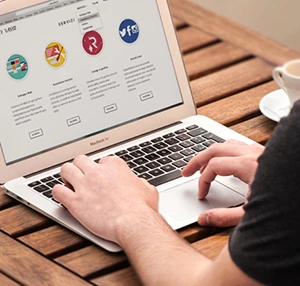
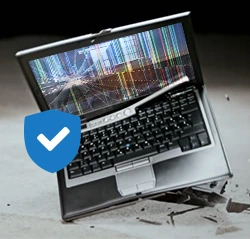

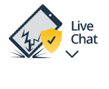
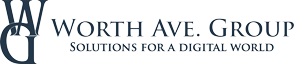
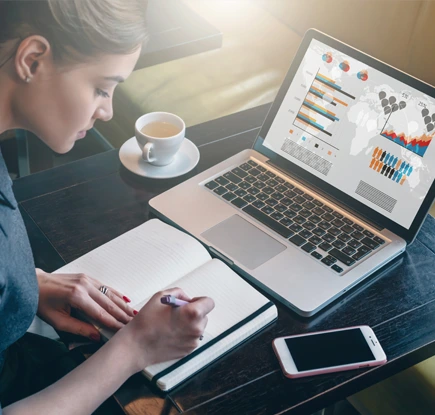 Operating system
Operating system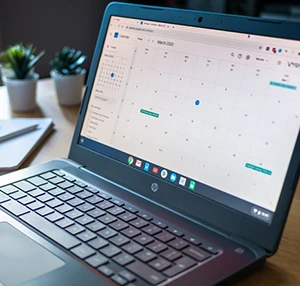 Web browser
Web browser Storage space
Storage space Portability
Portability








